上一章React Native实战教程请查看:React Native列表ListView
在本章中,我们将向你展示如何在React Native中使用TextInput文本输入元素。
Home组件将导入和渲染输入。
App.js
import React from 'react';
import Inputs from './inputs.js';
const App = () => {
return <Inputs />;
};
export default App;
文本输入TestInput
我们将定义初始状态。
定义初始状态之后,我们将创建handleEmail和handlePassword函数,这些函数用于更新状态。
login()函数将仅提示状态的当前值。
我们还将向文本输入添加一些其他属性来禁用自动填充,删除Android设备的底部边框并设置占位符。
inputs.js
import React, {Component} from 'react';
import {
View,
Text,
TouchableOpacity,
TextInput,
StyleSheet,
} from 'react-native';
class Inputs extends Component {
state = {
email: '',
password: '',
};
handleEmail = text => {
this.setState({email: text});
};
handlePassword = text => {
this.setState({password: text});
};
login = (email, pass) => {
alert('email: ' + email + ' password: ' + pass);
};
render() {
return (
<View style={styles.container}>
<TextInput
style={styles.input}
underlineColorAndroid="transparent"
placeholder="Email"
placeholderTextColor="#9a73ef"
autoCapitalize="none"
onChangeText={this.handleEmail}
/>
<TextInput
style={styles.input}
underlineColorAndroid="transparent"
placeholder="Password"
placeholderTextColor="#9a73ef"
autoCapitalize="none"
onChangeText={this.handlePassword}
/>
<TouchableOpacity
style={styles.submitButton}
onPress={() => this.login(this.state.email, this.state.password)}>
<Text style={styles.submitButtonText}> Submit </Text>
</TouchableOpacity>
</View>
);
}
}
export default Inputs;
const styles = StyleSheet.create({
container: {
paddingTop: 23,
},
input: {
margin: 15,
height: 40,
borderColor: '#7a42f4',
borderWidth: 1,
},
submitButton: {
backgroundColor: '#7a42f4',
padding: 10,
margin: 15,
height: 40,
},
submitButtonText: {
color: 'white',
},
});
每当我们输入一个输入字段时,状态都会更新。当我们单击Submit按钮时,来自输入的文本将显示在对话框中。
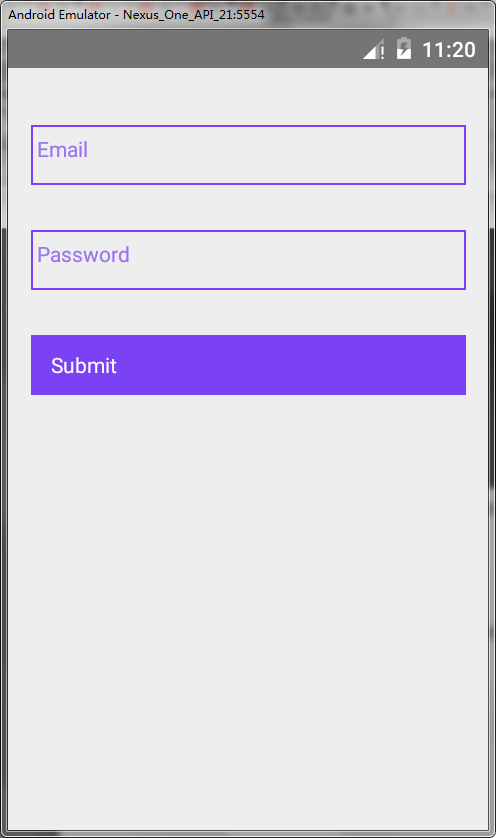
每当我们输入一个输入字段时,状态都会更新。当我们单击Submit按钮时,来自输入的文本将显示在对话框中。
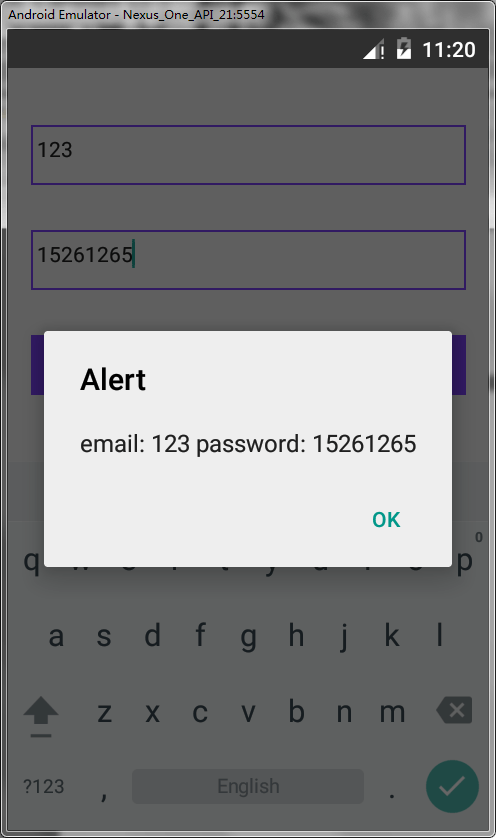
 srcmini
srcmini
评论前必须登录!
注册