上一章React Native实战教程请查看:React Native WebView使用
在本章中,我们将向你展示如何在React Native中使用modal模态框组件。
现在让我们创建一个新文件:ModalExample.js
我们将把逻辑放在ModalExample中,可以通过运行toggleModal来更新初始状态。
通过运行toggleModal更新初始状态之后,我们将把可视属性设置为我们的模态,当状态改变时,此prop将被更新。
Android设备需要onRequestClose。
App.js
import React, {Component} from 'react';
import WebViewExample from './modal_example.js';
const Home = () => {
return <WebViewExample />;
};
export default Home;
modal_example.js
import React, {Component} from 'react';
import {Modal, Text, TouchableHighlight, View, StyleSheet} from 'react-native';
class ModalExample extends Component {
state = {
modalVisible: false,
};
toggleModal(visible) {
this.setState({modalVisible: visible});
}
render() {
return (
<View style={styles.container}>
<Modal
animationType={'slide'}
transparent={false}
visible={this.state.modalVisible}
onRequestClose={() => {
console.log('Modal has been closed.');
}}>
<View style={styles.modal}>
<Text style={styles.text}>Modal is open!</Text>
<TouchableHighlight
onPress={() => {
this.toggleModal(!this.state.modalVisible);
}}>
<Text style={styles.text}>Close Modal</Text>
</TouchableHighlight>
</View>
</Modal>
<TouchableHighlight
onPress={() => {
this.toggleModal(true);
}}>
<Text style={styles.text}>Open Modal</Text>
</TouchableHighlight>
</View>
);
}
}
export default ModalExample;
const styles = StyleSheet.create({
container: {
alignItems: 'center',
backgroundColor: '#ede3f2',
padding: 100,
},
modal: {
flex: 1,
alignItems: 'center',
backgroundColor: '#f7021a',
padding: 100,
},
text: {
color: '#3f2949',
marginTop: 10,
},
});
开始的屏幕是这样的
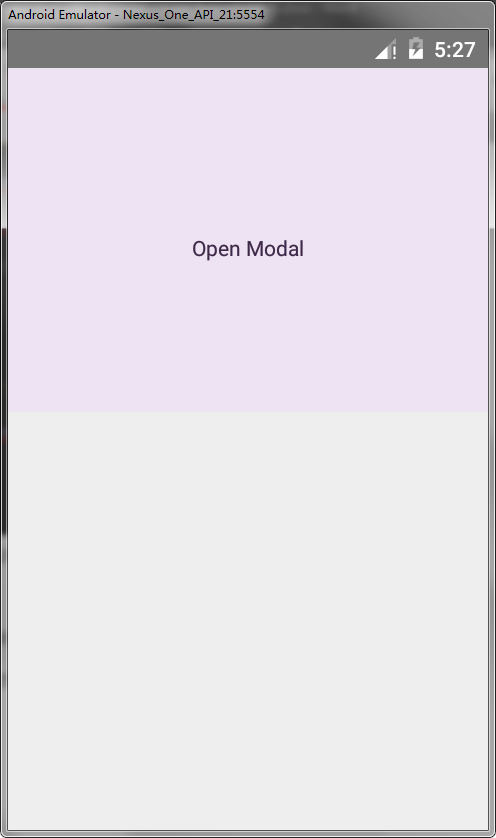
如果我们点击按钮,模态将打开。
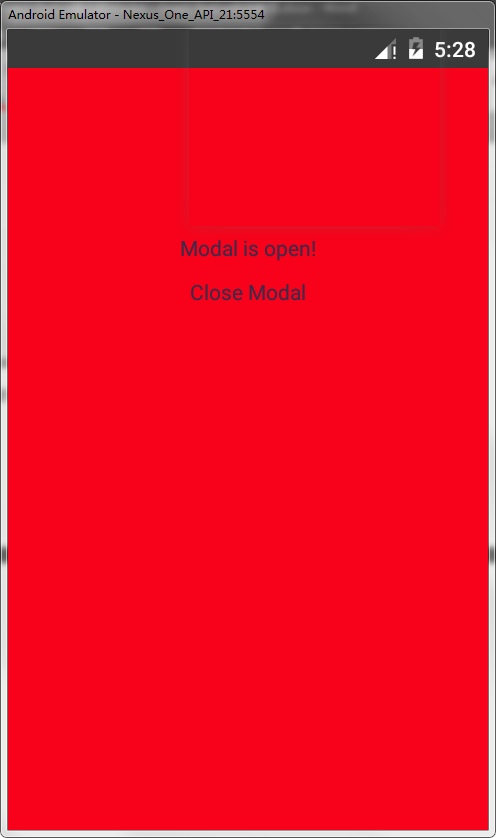
 srcmini
srcmini
评论前必须登录!
注册