上一章React Native实战教程请查看:React Native状态栏Status Bar
在本章中,我们将通过几个步骤来解释Switch组件。
步骤1:创建文件
我们将使用HomeContainer组件用于逻辑,但是我们需要创建表示组件。
现在让我们创建一个新文件:SwitchExample.js。
步骤2:逻辑
我们将值从状态和用于切换开关项的函数传递给SwitchExample组件,Toggle函数将用于更新状态。
App.js
import React, {Component} from 'react';
import {View} from 'react-native';
import SwitchExample from './switch_example.js';
export default class HomeContainer extends Component {
constructor() {
super();
this.state = {
switch1Value: false,
};
}
toggleSwitch1 = value => {
this.setState({switch1Value: value});
console.log('Switch 1 is: ' + value);
};
render() {
return (
<View>
<SwitchExample
toggleSwitch1={this.toggleSwitch1}
switch1Value={this.state.switch1Value}
/>
</View>
);
}
}
步骤3:表示
Switch组件有两个prop,onValueChange将在用户按下开关后触发我们的切换功能,值prop绑定到HomeContainer组件的状态。
switch_example.js
import React, { Component } from 'react'
import { View, Switch, StyleSheet }
from 'react-native'
export default SwitchExample = (props) => {
return (
<View style = {styles.container}>
<Switch
onValueChange = {props.toggleSwitch1}
value = {props.switch1Value}/>
</View>
)
}
const styles = StyleSheet.create ({
container: {
flex: 1,
alignItems: 'center',
marginTop: 100
}
})
如果我们按下开关按钮,状态就会更新,你可以在控制台中检查值。
输出
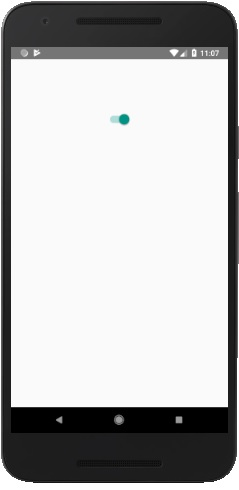
 srcmini
srcmini
评论前必须登录!
注册