上一章React Native实战教程请查看:React Native Geolocation地理定位
在本章中,我们将展示如何使用AsyncStorage持久化数据。
步骤1:表示
在这一步中,我们将创建App.js文件。
import React from 'react';
import AsyncStorageExample from './async_storage_example.js';
const App = () => {
return <AsyncStorageExample />;
};
export default App;
步骤2:逻辑
初始状态的名称为空字符串,当组件被挂载时,我们将从持久存储中更新它。
setName将从输入字段获取文本,使用AsyncStorage保存它并更新状态。
async_storage_example.js
import React, {Component} from 'react';
import {StatusBar} from 'react-native';
import {AsyncStorage, Text, View, TextInput, StyleSheet} from 'react-native';
class AsyncStorageExample extends Component {
state = {
name: '',
};
componentDidMount = () =>
AsyncStorage.getItem('name').then(value => this.setState({name: value}));
setName = value => {
AsyncStorage.setItem('name', value);
this.setState({name: value});
};
render() {
return (
<View style={styles.container}>
<TextInput
style={styles.textInput}
autoCapitalize="none"
onChangeText={this.setName}
/>
<Text>{this.state.name}</Text>
</View>
);
}
}
export default AsyncStorageExample;
const styles = StyleSheet.create({
container: {
flex: 1,
alignItems: 'center',
marginTop: 50,
},
textInput: {
margin: 5,
height: 100,
borderWidth: 1,
backgroundColor: '#7685ed',
},
});
当我们运行应用程序时,我们可以通过在输入字段中输入来更新文本。
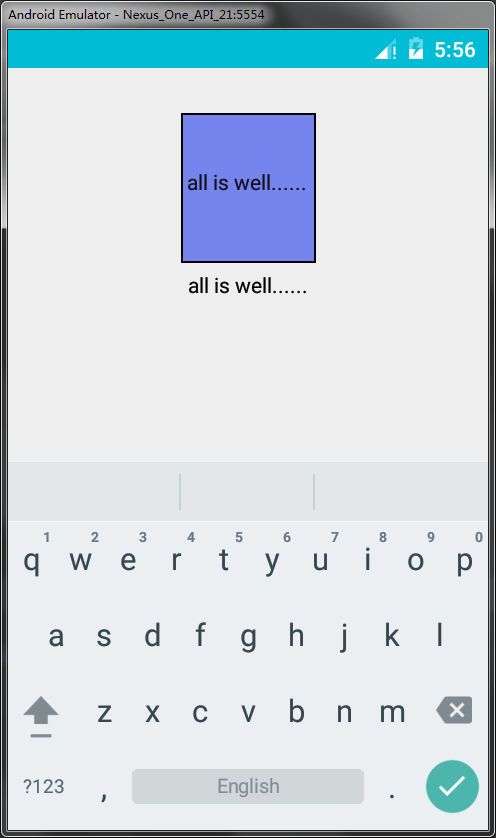
 srcmini
srcmini
评论前必须登录!
注册