本文概述
想知道Docker Compose是什么?
Docker是DevOps世界中最流行的容器化工具。但是, 什么是Docker Compose?
Docker Compose用于运行使用YAML文件具有多个容器的应用程序。
在某些情况下, docker应用程序必须针对不同的技术堆栈运行多个容器。现在, 为每个容器构建, 运行, 连接单独的dockerfile可能是一项艰巨的任务。这是docker-compose帮助你的地方。
使用一个简单明了的docker-compose.yml文件, 你可以通过运行一个命令来构建, 连接和启动所有容器。这对于生产中的企业应用程序非常有用, 在生产中, 多个应用程序在容器中运行。通过轻松地在Docker容器中运行100多个应用程序, 可以节省大量时间。
安装Docker Compose
在安装compose之前, 应该已经在系统上安装了Docker。
运行以下命令以安装docker-compose。
[email protected]:/home/geekflare$ sudo curl -L "https://github.com/docker/compose/releases/download/1.23.1/docker-compose-$(uname -s)-$(uname -m)" -o /usr/local/bin/docker-compose
[sudo] password for geekflare:
% Total % Received % Xferd Average Speed Time Time Time Current
Dload Upload Total Spent Left Speed
100 617 0 617 0 0 1209 0 --:--:-- --:--:-- --:--:-- 1209
100 11.1M 100 11.1M 0 0 348k 0 0:00:32 0:00:32 --:--:-- 476k运行以下命令来设置文件权限。
[email protected]:/home/geekflare$ sudo chmod +x /usr/local/bin/docker-compose检查它是否正确安装, 它应该返回docker-compose版本。
[email protected]:/home/geekflare$ docker-compose --version
docker-compose version 1.23.1, build b02f1306以下是可用于docker-compose的命令列表。
[email protected]:/home/geekflare$ docker-compose
Define and run multi-container applications with Docker.
Usage:
docker-compose [-f <arg>…] [options] [COMMAND] [ARGS…]
docker-compose -h|--help
Options:
-f, --file FILE Specify an alternate compose file
(default: docker-compose.yml)
-p, --project-name NAME Specify an alternate project name
(default: directory name)
--verbose Show more output
--log-level LEVEL Set log level (DEBUG, INFO, WARNING, ERROR, CRITICAL)
--no-ansi Do not print ANSI control characters
-v, --version Print version and exit
-H, --host HOST Daemon socket to connect to
--tls Use TLS; implied by –tlsverify
--tlscacert CA_PATH Trust certs signed only by this CA
--tlscert CLIENT_CERT_PATH Path to TLS certificate file
--tlskey TLS_KEY_PATH Path to TLS key file
--tlsverify Use TLS and verify the remote
--skip-hostname-check Don’t check the daemon’s hostname against the
name specified in the client certificate
--project-directory PATH Specify an alternate working directory
(default: the path of the Compose file)
--compatibility If set, Compose will attempt to convert deploy
keys in v3 files to their non-Swarm equivalent
Commands:
build Build or rebuild services
bundle Generate a Docker bundle from the Compose file
config Validate and view the Compose file
create Create services
down Stop and remove containers, networks, images, and volumes
events Receive real time events from containers
exec Execute a command in a running container
help Get help on a command
images List images
kill Kill containers
logs View output from containers
pause Pause services
port Print the public port for a port binding
ps List containers
pull Pull service images
push Push service images
restart Restart services
rm Remove stopped containers
run Run a one-off command
scale Set number of containers for a service
start Start services
stop Stop services
top Display the running processes
unpause Unpause services
up Create and start containers
version Show the Docker-Compose version informationDocker撰写文件
这是一个示例docker-compose文件, 可完成所有操作。
version: '3'
services:
web:
build: .
ports:
- "5000:5000"
redis:
image: "redis:alpine"该文件的第一行指定使用的版本。该数字取决于系统上安装的Docker引擎。我安装了Docker 18.09.6, 它属于docker-compose的版本3。在此处查看有关版本的更多详细信息– https://docs.docker.com/compose/compose-file/compose-versioning/
该Docker文件正在运行两个服务/应用程序, 即Web和Redis。该Web服务通过dockerfile构建, 并在默认的flask Web服务器端口– 5000上运行。Redis服务通过从Docker Hub注册表中拉出Redis映像来运行。
要执行docker-compose.yml文件, 你需要运行一个非常简单的命令:docker-compose up
Docker撰写工作流程
以下是使用docker-compose的三个步骤。
- 创建每个服务的dockerfile
- 创建一个docker-compose.yml文件以连接所有dockerfile
- 运行docker-compose up命令启动系统
让我以前面看到的示例docker-compose文件为例, 向你展示如何创建项目结构。
my-app
|-----web
|---------Dockerfile
|-----redis
|docker-compose.ymlmy-app是我的主要项目目录。该目录包含Web和Redis服务目录以及docker-compose YAML文件。 Web服务的Dockerfile位于Web目录中。由于Redis服务是直接从Docker Hub提取的, 因此Redis目录中不需要dockerfile。这就是docker-compose工作流程的样子。
使用Docker Compose容器化MEAN Stack应用程序
现在你已经了解了基本概念。让我展示一个演示如何使用docker-compose容器化MEAN堆栈应用程序。
MEAN代表MongoDB, Express, Angular和Node.js。一起使用这些服务的应用程序也称为MEAN /全栈应用程序。
对于此演示, 我们将运行三个Docker容器:
- 容器1 –角形
- 容器2 – NodeJS和ExpressJS
- 容器3 – MongoDB
在此处下载完整的应用程序:http://bit.ly/2St7r3A(未经生产测试)
这就是我的docker-compose.yml文件将如何运行这三个容器的样子:
version: '3'
services:
angular:
build: angular-client
ports:
- "4200:4200"
volumes:
- ./angular-client/:/var/www/app
express:
build: express-server
ports:
- "3000:3000"
volumes:
- ./express-server/:/var/www/app
links:
- database
database:
image: mongo
ports:
- "27017:27017"- 第一行指定使用的docker-compose版本
- 我们正在运行三种服务–角度服务, 快递服务和数据库服务
- Angular服务将使用dockerfile构建。它将在端口4200上运行, 应用程序卷为/ var / www / app
- Express服务将使用dockerfile构建。 Express服务器将在端口3000上运行, 其卷为/ var / www / app
- 数据库服务将从dockerhub中提取MongoDB映像并在27017之后启动
将项目提取到主目录中, 然后转到angular-client目录。
[email protected]:~$ cd mean
[email protected]:~/mean$ cd angular-client如果你的系统上未安装节点软件包管理器(npm), 请运行以下命令(忽略是否已安装)。
[email protected]:~/mean/angular-client$ sudo apt install npm
[sudo] password for geekflare:
Reading package lists... Done
Building dependency tree
Reading state information... Done
The following additional packages will be installed:
gyp javascript-common libc-ares2 libhttp-parser2.8 libjs-async libjs-inherits libjs-is-typedarray
libjs-jquery libjs-node-uuid libjs-underscore libssl1.0-dev libuv1 libuv1-dev node-abbrev node-ajv
node-ansi node-ansi-color-table node-ansi-regex node-ansi-styles node-ansistyles node-aproba node-archy
node-are-we-there-yet node-async node-aws-sign2 node-balanced-match node-block-stream node-bluebird
node-boom node-brace-expansion node-builtin-modules node-camelcase node-caseless node-chalk node-cliui
node-clone node-co node-color-convert node-color-name node-combined-stream node-concat-map
node-config-chain node-console-control-strings node-cookie-jar node-copy-concurrently node-core-util-is
node-yallist node-yargs node-yargs-parser nodejs nodejs-dev nodejs-doc
Suggested packages:
apache2 | lighttpd | httpd node-aws-sign node-oauth-sign node-http-signature debhelper
The following NEW packages will be installed:
gyp javascript-common libc-ares2 libhttp-parser2.8 libjs-async libjs-inherits libjs-is-typedarray
libjs-jquery libjs-node-uuid libjs-underscore libssl1.0-dev libuv1 libuv1-dev node-abbrev node-ajv
node-ansi node-ansi-color-table node-ansi-regex node-ansi-styles node-ansistyles node-aproba node-archy
node-are-we-there-yet node-async node-aws-sign2 node-balanced-match node-block-stream node-bluebird
0 upgraded, 212 newly installed, 0 to remove and 233 not upgraded.
Need to get 10.5 MB of archives.
After this operation, 53.6 MB of additional disk space will be used.
Do you want to continue? [Y/n] Y
Get:1 http://us.archive.ubuntu.com/ubuntu cosmic/universe amd64 gyp all 0.1+20180428git4d467626-1 [237 kB]
Get:2 http://us.archive.ubuntu.com/ubuntu cosmic/main amd64 javascript-common all 11 [6, 066 B]
Get:3 http://us.archive.ubuntu.com/ubuntu cosmic/main amd64 libhttp-parser2.8 amd64 2.8.1-1 [20.8 kB]
Get:4 http://us.archive.ubuntu.com/ubuntu cosmic/universe amd64 libjs-async all 0.8.0-3 [25.4 kB]
Get:5 http://us.archive.ubuntu.com/ubuntu cosmic/universe amd64 libjs-is-typedarray all 1.0.0-2 [2, 934 B]
Get:6 http://us.archive.ubuntu.com/ubuntu cosmic/main amd64 libjs-jquery all 3.2.1-1 [152 kB]
Get:7 http://us.archive.ubuntu.com/ubuntu cosmic/universe amd64 libjs-node-uuid all 1.4.7-5 [11.5 kB]
Get:8 http://us.archive.ubuntu.com/ubuntu cosmic/main amd64 libjs-underscore all 1.8.3~dfsg-1 [59.9 kB]
Get:9 http://us.archive.ubuntu.com/ubuntu cosmic-updates/main amd64 libssl1.0-dev amd64 1.0.2n-1ubuntu6.2 [1, 366 kB]
Fetched 10.5 MB in 1min 34s (112 kB/s)
Extracting templates from packages: 100%
Selecting previously unselected package gyp.
(Reading database ... 180130 files and directories currently installed.)
Preparing to unpack .../000-gyp_0.1+20180428git4d467626-1_all.deb ...
Unpacking gyp (0.1+20180428git4d467626-1) ...
Selecting previously unselected package javascript-common.
Preparing to unpack .../001-javascript-common_11_all.deb ...
Unpacking javascript-common (11) ...
Selecting previously unselected package libhttp-parser2.8:amd64.
Preparing to unpack .../002-libhttp-parser2.8_2.8.1-1_amd64.deb ...
Setting up node-fstream-ignore (0.0.6-2) ...
Setting up node-gyp (3.6.2-2) ...
Setting up node-yargs (10.0.3-2) ...
Setting up npm (5.8.0+ds-2) ...
Processing triggers for libc-bin (2.28-0ubuntu1) ...在angular-client目录中, 运行npm install。
[email protected]:~/mean/angular-client$ npm install
> [email protected] install /home/geekflare/mean/angular-client/node_modules/uws
> node-gyp rebuild > build_log.txt 2>&1 || exit 0
> [email protected] install /home/geekflare/mean/angular-client/node_modules/node-sass
> node scripts/install.js
Downloading binary from https://github.com/sass/node-sass/releases/download/v4.7.2/linux-x64-57_binding.node
Download complete ] - :
Binary saved to /home/geekflare/mean/angular-client/node_modules/node-sass/vendor/linux-x64-57/binding.node
Caching binary to /home/geekflare/.npm/node-sass/4.7.2/linux-x64-57_binding.node
> [email protected] postinstall /home/geekflare/mean/angular-client/node_modules/webpack/node_modules/uglifyjs-webpack-plugin
> node lib/post_install.js
> [email protected] postinstall /home/geekflare/mean/angular-client/node_modules/node-sass
> node scripts/build.js
Binary found at /home/geekflare/mean/angular-client/node_modules/node-sass/vendor/linux-x64-57/binding.node
Testing binary
Binary is fine
added 1457 packages from 1250 contributors in 80.009s现在转到express目录并运行npm install。
[email protected]:~/mean/angular-client$ cd ..
[email protected]:~/mean$ cd express-server/
[email protected]:~/mean/express-server$ npm install既然一切都设置好了, 是时候运行docker-compose.yml文件了, 它将启动所有docker容器并运行MEAN堆栈应用程序。
[email protected]:~/mean/express-server$ cd ..
[email protected]:~/mean$ docker-compose up
Creating network "mean_default" with the default driver
Building angular
Step 1/8 : FROM node:8
8: Pulling from library/node
a4d8138d0f6b: Pull complete
dbdc36973392: Pull complete
f59d6d019dd5: Pull complete
aaef3e026258: Pull complete
6e454d3b6c28: Pull complete
c717a7c205aa: Pull complete
37add8e5ac11: Pull complete
0314ab675d31: Pull complete
012886364728: Pull complete
Digest: sha256:310db2abcff097ef44af205d81833282a6d5471002a1b59d7b7459a74152c856
Status: Downloaded newer image for node:8
---> 8e45c884a32e
Step 2/8 : RUN mkdir -p /var/www/app
---> Running in c70a0cab7994
Removing intermediate container c70a0cab7994
---> 001c5e840b24
Step 3/8 : WORKDIR /var/www/app
---> Running in 622ebdc41b2f
Removing intermediate container 622ebdc41b2f
---> baa2e2347259
Step 4/8 : COPY package.json /var/www/app
---> 5b97543befab
Step 5/8 : RUN npm install
---> Running in 73e3d8b7a701
> [email protected] install /var/www/app/node_modules/uws
> node-gyp rebuild > build_log.txt 2>&1 || exit 0
> [email protected] install /var/www/app/node_modules/node-sass
> node scripts/install.js
Downloading binary from https://github.com/sass/node-sass/releases/download/v4.12.0/linux-x64-57_binding.node
Download complete
Binary saved to /var/www/app/node_modules/node-sass/vendor/linux-x64-57/binding.node
Caching binary to /root/.npm/node-sass/4.12.0/linux-x64-57_binding.node
> [email protected] postinstall /var/www/app/node_modules/core-js
> node scripts/postinstall || echo "ignore"
The project needs your help! Please consider supporting of core-js on Open Collective or Patreon:
> https://opencollective.com/core-js
> https://www.patreon.com/zloirock
> [email protected] postinstall /var/www/app/node_modules/webpack/node_modules/uglifyjs-webpack-plugin
> node lib/post_install.js
> [email protected] postinstall /var/www/app/node_modules/node-sass
> node scripts/build.js
Binary found at /var/www/app/node_modules/node-sass/vendor/linux-x64-57/binding.node
Testing binary
Binary is fine
added 1606 packages from 1329 contributors and audited 15092 packages in 112.427s
Removing intermediate container 73e3d8b7a701
---> 55790d2fae93
Step 6/8 : COPY . /var/www/app
---> 61537aa487f4
Step 7/8 : EXPOSE 4200
---> Running in 632eedc35a45
Removing intermediate container 632eedc35a45
---> 51e75b0e2ebe
Step 8/8 : CMD ["npm", "start"]
---> Running in 36bbb12a0d38
Removing intermediate container 36bbb12a0d38
---> 9f8d61db600c
Successfully built 9f8d61db600c
Successfully tagged mean_angular:latest
Pulling database (mongo:)...
latest: Pulling from library/mongo
35b42117c431: Pull complete
ad9c569a8d98: Pull complete
293b44f45162: Pull complete
0c175077525d: Pull complete
4e73525b52ba: Pull complete
a22695a3f5e9: Pull complete
c5175bcf2977: Pull complete
3e320da07793: Pull complete
01c6db6b2b5a: Pull complete
3bd6e9d03e78: Pull complete
e03dcf51513f: Pull complete
c1956a9e136a: Pull complete
4c35cf22b1d5: Pull complete
Building express
Step 1/9 : FROM node:8
---> 8e45c884a32e
Step 2/9 : RUN mkdir -p /var/www/app
---> Using cache
---> 001c5e840b24
Step 3/9 : WORKDIR /var/www/app
---> Using cache
---> baa2e2347259
Step 4/9 : COPY package.json /var/www/app
---> 0232ad53c679
Step 5/9 : RUN npm install
---> Running in c309bf6f218e
added 128 packages from 151 contributors and audited 233 packages in 9.055s
Removing intermediate container c309bf6f218e
---> 49e652884562
Step 6/9 : RUN npm install -g nodemon
---> Running in 0ed5d7f3642b
/usr/local/bin/nodemon -> /usr/local/lib/node_modules/nodemon/bin/nodemon.js
> [email protected] postinstall /usr/local/lib/node_modules/nodemon
> node bin/postinstall || exit 0
Love nodemon? You can now support the project via the open collective:
> https://opencollective.com/nodemon/donate
+ [email protected]
added 221 packages from 128 contributors in 18.856s
Removing intermediate container 0ed5d7f3642b
---> 32c55606f35e
Step 7/9 : COPY . /var/www/app
---> a618b38a2812
Step 8/9 : EXPOSE 3000
---> Running in bea389ab3ef1
Removing intermediate container bea389ab3ef1
---> 684bbfb31371
Step 9/9 : CMD ["npm", "start"]
---> Running in 9aa1b72e4a4e
Removing intermediate container 9aa1b72e4a4e
---> 35dcb3df9806
Successfully built 35dcb3df9806
Successfully tagged mean_express:latest
Creating mean_angular_1_de44b3f5b988 ... done
Creating mean_database_1_708f8f9c3c33 ... done
Creating mean_express_1_b57a483a72ee ... done
Attaching to mean_angular_1_f257e2233ef1, mean_database_1_ccc5c677e00b, mean_express_1_574f07b045fc
angular_1_f257e2233ef1 |
angular_1_f257e2233ef1 | > [email protected] start /var/www/app
angular_1_f257e2233ef1 | > ng serve -H 0.0.0.0
angular_1_f257e2233ef1 |
database_1_ccc5c677e00b | 2019-07-20T22:33:25.933+0000 I CONTROL [main] Automatically disabling TLS 1.0, to force-enable TLS 1.0 specify --sslDisabledProtocols 'none'
database_1_ccc5c677e00b | 2019-07-20T22:33:25.937+0000 I CONTROL [initandlisten] MongoDB starting : pid=1 port=27017 dbpath=/data/db 64-bit host=f74b56905249
database_1_ccc5c677e00b | 2019-07-20T22:33:25.937+0000 I CONTROL [initandlisten] db version v4.0.10
database_1_ccc5c677e00b | 2019-07-20T22:33:25.937+0000 I CONTROL [initandlisten] git version: c389e7f69f637f7a1ac3cc9fae843b635f20b766
database_1_ccc5c677e00b | 2019-07-20T22:33:25.937+0000 I CONTROL [initandlisten] OpenSSL version: OpenSSL 1.0.2g 1 Mar 2016
database_1_ccc5c677e00b | 2019-07-20T22:33:25.937+0000 I CONTROL [initandlisten] allocator: tcmalloc
database_1_ccc5c677e00b | 2019-07-20T22:33:25.937+0000 I CONTROL [initandlisten] modules: none
database_1_ccc5c677e00b | 2019-07-20T22:33:25.937+0000 I CONTROL [initandlisten] build environment:
database_1_ccc5c677e00b | 2019-07-20T22:33:25.937+0000 I CONTROL [initandlisten] distmod: ubuntu1604
database_1_ccc5c677e00b | 2019-07-20T22:33:25.937+0000 I CONTROL [initandlisten] distarch: x86_64
database_1_ccc5c677e00b | 2019-07-20T22:33:25.937+0000 I CONTROL [initandlisten] target_arch: x86_64
database_1_ccc5c677e00b | 2019-07-20T22:33:25.937+0000 I CONTROL [initandlisten] options: { net: { bindIpAll: true } }
express_1_574f07b045fc |
express_1_574f07b045fc | > [email protected] start /var/www/app
express_1_574f07b045fc | > nodemon ./bin/www
express_1_574f07b045fc |
express_1_574f07b045fc | [nodemon] 1.19.1
express_1_574f07b045fc | [nodemon] to restart at any time, enter `rs`
express_1_574f07b045fc | [nodemon] watching: *.*
express_1_574f07b045fc | [nodemon] starting `node ./bin/www`
database_1_ccc5c677e00b | 2019-07-20T22:33:33.543+0000 I NETWORK [listener] connection accepted from 172.19.0.4:38958 #1 (1 connection now open)
database_1_ccc5c677e00b | 2019-07-20T22:33:33.560+0000 I NETWORK [conn1] received client metadata from 172.19.0.4:38958 conn1: { driver: { name: "nodejs", version: "3.0.1" }, os: { type: "Linux", name: "linux", architecture: "x64", version: "4.18.0-25-generic" }, platform: "Node.js v8.16.0, LE, mongodb-core: 3.0.1" }
express_1_574f07b045fc | mongodb: connected
angular_1_f257e2233ef1 | ** NG Live Development Server is listening on 0.0.0.0:4200, open your browser on http://localhost:4200/ **
angular_1_f257e2233ef1 | Date: 2019-07-21T11:21:03.868Z - Hash: 639d9a968476ed482b5c - Time: 336ms
angular_1_f257e2233ef1 | 4 unchanged chunks
angular_1_f257e2233ef1 | chunk {main} main.bundle.js (main) 19.8 kB [initial] [rendered]
angular_1_f257e2233ef1 |
angular_1_f257e2233ef1 | webpack: Compiled successfully.
angular_1_f257e2233ef1 | webpack: Compiling...
angular_1_f257e2233ef1 | Date: 2019-07-21T11:25:15.661Z - Hash: e5a2b1c1afe0deb396c3 - Time: 251ms
angular_1_f257e2233ef1 | 4 unchanged chunks
angular_1_f257e2233ef1 | chunk {main} main.bundle.js (main) 19.8 kB [initial] [rendered]
angular_1_f257e2233ef1 |
angular_1_f257e2233ef1 | webpack: Compiled successfully.转到浏览器并检查https:// localhost:4200, 你的应用程序将启动并运行。
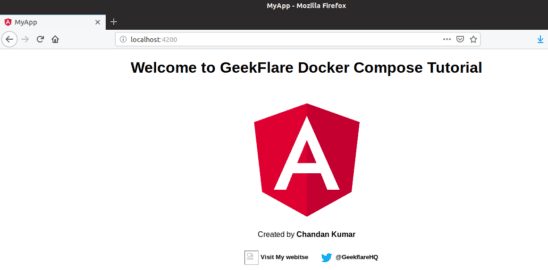
转到https:// localhost:3000以检查Express服务器是否正在运行。

另外, 你可以运行docker images命令来查看docker中存在哪些图像。
[email protected]:~/mean$ docker images
REPOSITORY TAG IMAGE ID CREATED SIZE
mean_express latest 35dcb3df9806 14 hours ago 923MB
mean_angular latest 9f8d61db600c 14 hours ago 1.29GB
node 8 8e45c884a32e 9 days ago 895MB
mongo latest 785c65f61380 2 weeks ago 412MB运行以下命令以查看在docker内部运行的容器。
[email protected]:~/mean$ docker ps
CONTAINER ID IMAGE COMMAND CREATED STATUS PORTS NAMES
681c9c34bee2 mean_express "docker-entrypoint.s…" 14 hours ago Up 14 hours 0.0.0.0:3000->3000/tcp mean_express_1_574f07b045fc
f74b56905249 mongo "docker-entrypoint.s…" 14 hours ago Up 14 hours 0.0.0.0:27017->27017/tcp mean_database_1_ccc5c677e00b
260ef1e52dab mean_angular "docker-entrypoint.s…" 14 hours ago Up 14 hours 0.0.0.0:4200->4200/tcp mean_angular_1_f257e2233ef1因此, 现在, 所有三个Docker容器均已启动并正在运行。
Docker-compose负责轻松运行所有容器。这是运行三个容器的简单示例。你可以想象如果必须在100个容器上启动应用程序, 这将有多大用处。继续尝试一下, 看看它是如何工作的。
 srcmini
srcmini
评论前必须登录!
注册