本文概述
Firebase身份验证提供了易于使用的SDK和内置UI库的后端服务,以在应用程序中对用户进行身份验证。大多数应用程序需要用户的身份,并且在知道其状态后,该应用程序会将用户的数据安全地保存在云中。它旨在建立一个安全的身份验证系统。
使用Firebase身份验证,我们将对Google,Facebook,GitHub,Twitter等的登录进行身份验证。
在本教程中,我们将使用Google和Firebase API将用于Google登录功能的Firebase身份验证集成到我们的Android应用程序中。
在Google Firebase帐户上创建和配置Android应用的步骤
1.通过https://firebase.google.com/创建一个Firebase开发人员帐户,然后单击“转到控制台”。
2.单击“添加项目”。
3.填写项目名称,然后选择分析位置,Cloud Firestore位置,接受控制器条款并单击“创建项目”。
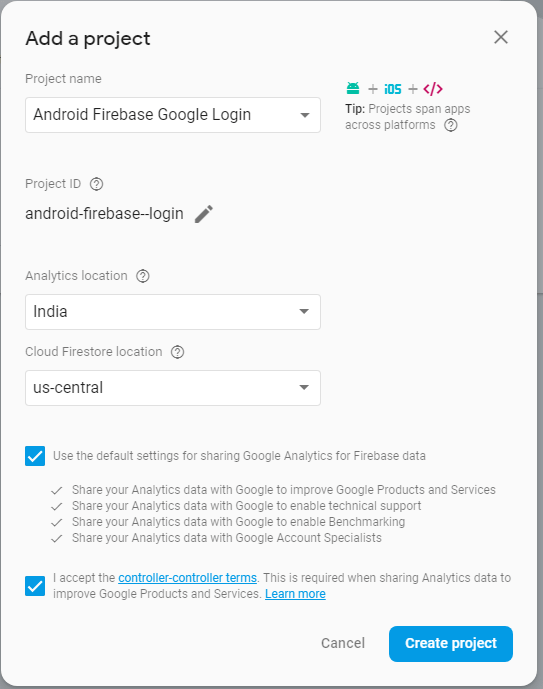
4.新项目成功准备就绪后,单击“继续”。

5.选择“ Android”平台SDK。
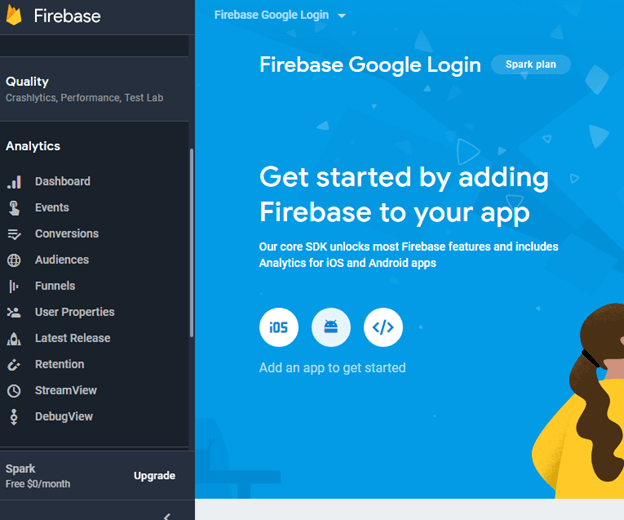
6.通过提供所需的应用程序信息将你的应用程序注册到Firebase,然后单击“注册应用程序”。
我们可以通过以下步骤获取应用程序证书SHA-1密钥:
- 打开Android项目。
- 从右侧面板打开“ Gradle”选项卡。
- 双击“ signingReport”。
- 我们将在“ Gradle Console”上找到我们的应用SHA-1键。
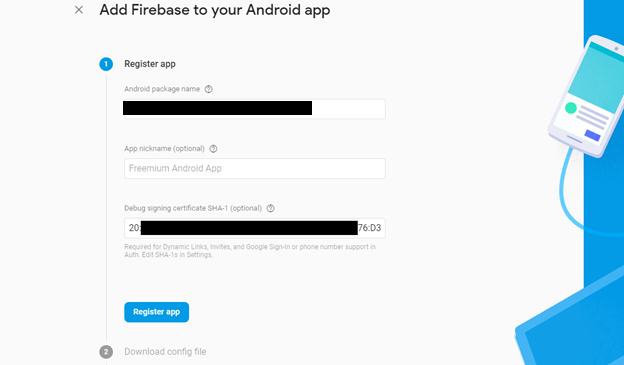
7.现在下载“ google-services.json”文件,将其集成到Android应用程序中,然后单击“下一步”。

8.在应用程序的.gradle文件中添加firebase SDK依赖项,然后在IDE中单击“立即同步”,然后单击“下一步”。
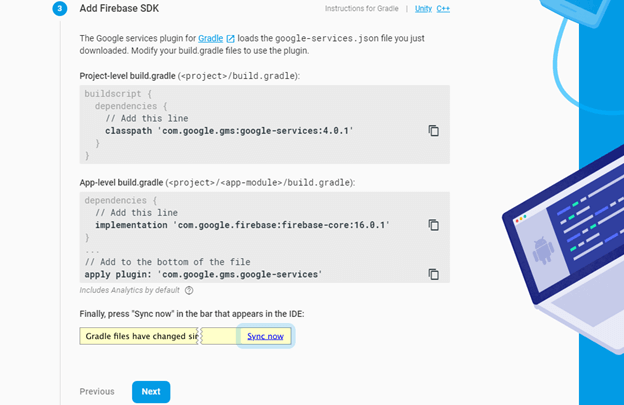
build.gradle(项目)
dependencies {
classpath 'com.android.tools.build:gradle:3.0.1'
classpath 'com.google.gms:google-services:4.0.1'
// NOTE: Do not place your application dependencies here; they belong
// in the individual module build.gradle files
}build.gradle(模块)
dependencies {
implementation fileTree(dir: 'libs', include: ['*.jar'])
implementation 'com.android.support:appcompat-v7:27.1.1'
implementation 'com.android.support.constraint:constraint-layout:1.1.3'
testImplementation 'junit:junit:4.12'
androidTestImplementation 'com.android.support.test:runner:1.0.2'
androidTestImplementation 'com.android.support.test.espresso:espresso-core:3.0.2'
implementation 'com.google.firebase:firebase-auth:16.0.3'
implementation 'com.google.firebase:firebase-core:16.0.3'
implementation 'com.google.android.gms:play-services-auth:16.0.0'
implementation 'com.github.bumptech.glide:glide:3.7.0'
}
apply plugin: 'com.google.gms.google-services'AndroidManifest.xml
在AndroidManifest.xml文件中添加Internet权限以访问网络连接。
<uses-permission android:name="android.permission.INTERNET" />9.运行你的应用以验证安装配置,如果一切正常,它将显示一条成功消息,然后单击“继续至控制台”。
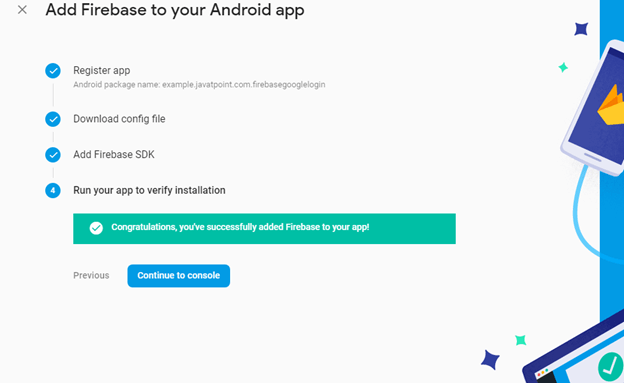
10.在控制台页面上,选择Authentication -gt;登录方法-gt; Google -gt;启用并单击“保存”。
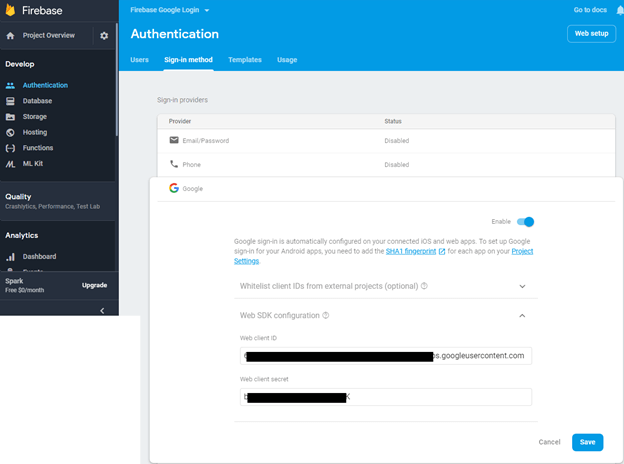
带有Google登录示例的Android Firebase身份验证
在此示例中,我们将在我们的Android应用中将Firebase身份验证与Google登录进行集成。用户成功通过Google登录成功登录后,我们将使用Firebase身份验证对其进行身份验证,然后将用户重定向到下一个活动(ProfileActivity)并显示其详细信息。
我们需要将下载的“ google-services.json”文件粘贴到我们的Android项目应用目录中。
activity_main.xml
在activity_main.xml文件中添加以下代码。在此活动中,我们实现自定义Google登录按钮。
<?xml version="1.0" encoding="utf-8"?>
<RelativeLayout xmlns:android="http://schemas.android.com/apk/res/android"
xmlns:app="http://schemas.android.com/apk/res-auto"
xmlns:tools="http://schemas.android.com/tools"
android:layout_width="match_parent"
android:layout_height="match_parent"
tools:context="example.srcmini02.com.firebasegooglelogin.MainActivity">
<TextView
android:id="@+id/textView"
android:layout_width="wrap_content"
android:layout_height="wrap_content"
android:layout_marginLeft="20dp"
android:layout_marginRight="20dp"
android:textSize="20dp"
android:text="This is main activity, sign in to move next activity." />
<com.google.android.gms.common.SignInButton
android:layout_width="match_parent"
android:layout_height="wrap_content"
android:id="@+id/sign_in_button"
android:layout_marginLeft="20dp"
android:layout_marginRight="20dp"
android:layout_alignParentBottom="true"
android:layout_marginBottom="20dp">
</com.google.android.gms.common.SignInButton>
</RelativeLayout>strings.xml
在string.xml文件中添加你的Web客户端ID。即使你可以在程序中使用默认的Google Web客户端ID。
<resources>
<string name="app_name">Firebase Google Login</string>
<string name="web_client_id">xxxxxxxx..place your web client id here</string>
</resources>MainActivity.java
在MainActivity.java类中添加以下代码。 MainActivity.java类中使用的类和方法的功能如下:
- 新的FirebaseAuth.AuthStateListener(){}用作身份验证侦听器,以检查用户是否登录。如果用户成功登录,我们将放置其他firebase逻辑。
- 新的GoogleSignInOptions.Builder()方法将Google登录配置为使用requestEmail选项获取用户数据。
- 单击“登录”按钮,它将调用Auth.GoogleSignInApi.getSignInIntent(googleApiClient),并使用startActivityForResult()启动该意图。
- onActivityResult()我们获取Google登录请求的结果。
- 如果handleSignInResult(result)返回true,则使用idToken获得Google身份验证。
- 调用firebaseAuthWithGoogle(credential)进行Google的Firebase身份验证。
如果Firebase身份验证成功,则将用户重定向到下一个活动(ProfileActivity.java)。
package example.srcmini02.com.firebasegooglelogin;
import android.content.Intent;
import android.support.annotation.NonNull;
import android.support.v7.app.AppCompatActivity;
import android.os.Bundle;
import android.util.Log;
import android.view.View;
import android.widget.Toast;
import com.google.android.gms.auth.api.Auth;
import com.google.android.gms.auth.api.signin.GoogleSignInAccount;
import com.google.android.gms.auth.api.signin.GoogleSignInOptions;
import com.google.android.gms.auth.api.signin.GoogleSignInResult;
import com.google.android.gms.common.ConnectionResult;
import com.google.android.gms.common.SignInButton;
import com.google.android.gms.common.api.GoogleApiClient;
import com.google.android.gms.tasks.OnCompleteListener;
import com.google.android.gms.tasks.Task;
import com.google.firebase.auth.AuthCredential;
import com.google.firebase.auth.AuthResult;
import com.google.firebase.auth.FirebaseAuth;
import com.google.firebase.auth.FirebaseUser;
import com.google.firebase.auth.GoogleAuthProvider;
public class MainActivity extends AppCompatActivity implements GoogleApiClient.OnConnectionFailedListener {
private static final String TAG = "MainActivity";
private SignInButton signInButton;
private GoogleApiClient googleApiClient;
private static final int RC_SIGN_IN = 1;
String name, email;
String idToken;
private FirebaseAuth firebaseAuth;
private FirebaseAuth.AuthStateListener authStateListener;
@Override
protected void onCreate(Bundle savedInstanceState) {
super.onCreate(savedInstanceState);
setContentView(R.layout.activity_main);
firebaseAuth = com.google.firebase.auth.FirebaseAuth.getInstance();
//this is where we start the Auth state Listener to listen for whether the user is signed in or not
authStateListener = new FirebaseAuth.AuthStateListener(){
@Override
public void onAuthStateChanged(@NonNull FirebaseAuth firebaseAuth) {
// Get signedIn user
FirebaseUser user = firebaseAuth.getCurrentUser();
//if user is signed in, we call a helper method to save the user details to Firebase
if (user != null) {
// User is signed in
// you could place other firebase code
//logic to save the user details to Firebase
Log.d(TAG, "onAuthStateChanged:signed_in:" + user.getUid());
} else {
// User is signed out
Log.d(TAG, "onAuthStateChanged:signed_out");
}
}
};
GoogleSignInOptions gso = new GoogleSignInOptions.Builder(GoogleSignInOptions.DEFAULT_SIGN_IN)
.requestIdToken(getString(R.string.web_client_id))//you can also use R.string.default_web_client_id
.requestEmail()
.build();
googleApiClient=new GoogleApiClient.Builder(this)
.enableAutoManage(this, this)
.addApi(Auth.GOOGLE_SIGN_IN_API, gso)
.build();
signInButton = findViewById(R.id.sign_in_button);
signInButton.setOnClickListener(new View.OnClickListener() {
@Override
public void onClick(View view) {
Intent intent = Auth.GoogleSignInApi.getSignInIntent(googleApiClient);
startActivityForResult(intent, RC_SIGN_IN);
}
});
}
@Override
public void onConnectionFailed(@NonNull ConnectionResult connectionResult) {
}
@Override
protected void onActivityResult(int requestCode, int resultCode, Intent data) {
super.onActivityResult(requestCode, resultCode, data);
if(requestCode==RC_SIGN_IN){
GoogleSignInResult result = Auth.GoogleSignInApi.getSignInResultFromIntent(data);
handleSignInResult(result);
}
}
private void handleSignInResult(GoogleSignInResult result){
if(result.isSuccess()){
GoogleSignInAccount account = result.getSignInAccount();
idToken = account.getIdToken();
name = account.getDisplayName();
email = account.getEmail();
// you can store user data to SharedPreference
AuthCredential credential = GoogleAuthProvider.getCredential(idToken, null);
firebaseAuthWithGoogle(credential);
}else{
// Google Sign In failed, update UI appropriately
Log.e(TAG, "Login Unsuccessful. "+result);
Toast.makeText(this, "Login Unsuccessful", Toast.LENGTH_SHORT).show();
}
}
private void firebaseAuthWithGoogle(AuthCredential credential){
firebaseAuth.signInWithCredential(credential)
.addOnCompleteListener(this, new OnCompleteListener<AuthResult>() {
@Override
public void onComplete(@NonNull Task<AuthResult> task) {
Log.d(TAG, "signInWithCredential:onComplete:" + task.isSuccessful());
if(task.isSuccessful()){
Toast.makeText(MainActivity.this, "Login successful", Toast.LENGTH_SHORT).show();
gotoProfile();
}else{
Log.w(TAG, "signInWithCredential" + task.getException().getMessage());
task.getException().printStackTrace();
Toast.makeText(MainActivity.this, "Authentication failed.", Toast.LENGTH_SHORT).show();
}
}
});
}
private void gotoProfile(){
Intent intent = new Intent(MainActivity.this, ProfileActivity.class);
intent.setFlags(Intent.FLAG_ACTIVITY_NEW_TASK | Intent.FLAG_ACTIVITY_CLEAR_TASK);
startActivity(intent);
finish();
}
@Override
protected void onStart() {
super.onStart();
if (authStateListener != null){
FirebaseAuth.getInstance().signOut();
}
firebaseAuth.addAuthStateListener(authStateListener);
}
@Override
protected void onStop() {
super.onStop();
if (authStateListener != null){
firebaseAuth.removeAuthStateListener(authStateListener);
}
}
}profile_activity.xml
在profile_activity.xml文件中添加以下代码。 ImageView用于显示用户个人资料图像,TextView用于名称,电子邮件,ID和用于注销的按钮。
<?xml version="1.0" encoding="utf-8"?>
<RelativeLayout xmlns:android="http://schemas.android.com/apk/res/android"
xmlns:app="http://schemas.android.com/apk/res-auto"
xmlns:tools="http://schemas.android.com/tools"
android:layout_width="match_parent"
android:layout_height="match_parent"
tools:context="example.srcmini02.com.firebasegooglelogin.ProfileActivity">
<LinearLayout
android:layout_width="match_parent"
android:layout_height="match_parent"
android:gravity="center"
android:orientation="vertical">
<ImageView
android:layout_width="80dp"
android:layout_height="80dp"
android:id="@+id/profileImage"
/>
<TextView
android:layout_width="wrap_content"
android:layout_height="wrap_content"
android:id="@+id/name"
android:text="name"
android:textSize="20dp"
android:layout_marginTop="20dp"/>
<TextView
android:layout_width="wrap_content"
android:layout_height="wrap_content"
android:id="@+id/email"
android:textSize="20dp"
android:text="email"
android:layout_marginTop="20dp"/>
<TextView
android:layout_width="wrap_content"
android:layout_height="wrap_content"
android:id="@+id/userId"
android:textSize="20dp"
android:text="id"
android:layout_marginTop="20dp"/>
<Button
android:layout_width="wrap_content"
android:layout_height="wrap_content"
android:id="@+id/logoutBtn"
android:text="Logout"
android:layout_marginTop="30dp"/>
</LinearLayout>
</RelativeLayout>ProfileActivity.java
在这个ProfileActivity.java类中,我们获取用户信息并显示它们。 GoogleSignInResult类实现了Result接口,该接口表示调用Google Play服务的API方法的最终结果。
GoogleSignInAccount类保留用户的必要信息。
package example.srcmini02.com.firebasegooglelogin;
import android.content.Intent;
import android.support.annotation.NonNull;
import android.support.v7.app.AppCompatActivity;
import android.os.Bundle;
import android.view.View;
import android.widget.Button;
import android.widget.ImageView;
import android.widget.TextView;
import android.widget.Toast;
import com.bumptech.glide.Glide;
import com.google.android.gms.auth.api.Auth;
import com.google.android.gms.auth.api.signin.GoogleSignInAccount;
import com.google.android.gms.auth.api.signin.GoogleSignInOptions;
import com.google.android.gms.auth.api.signin.GoogleSignInResult;
import com.google.android.gms.common.ConnectionResult;
import com.google.android.gms.common.api.GoogleApiClient;
import com.google.android.gms.common.api.OptionalPendingResult;
import com.google.android.gms.common.api.ResultCallback;
import com.google.android.gms.common.api.Status;
import com.google.firebase.auth.FirebaseAuth;
public class ProfileActivity extends AppCompatActivity implements GoogleApiClient.OnConnectionFailedListener {
Button logoutBtn;
TextView userName, userEmail, userId;
ImageView profileImage;
private GoogleApiClient googleApiClient;
private GoogleSignInOptions gso;
@Override
protected void onCreate(Bundle savedInstanceState) {
super.onCreate(savedInstanceState);
setContentView(R.layout.activity_profile);
logoutBtn = findViewById(R.id.logoutBtn);
userName = findViewById(R.id.name);
userEmail = findViewById(R.id.email);
userId = findViewById(R.id.userId);
profileImage = findViewById(R.id.profileImage);
gso = new GoogleSignInOptions.Builder(GoogleSignInOptions.DEFAULT_SIGN_IN)
.requestEmail()
.build();
googleApiClient=new GoogleApiClient.Builder(this)
.enableAutoManage(this, this)
.addApi(Auth.GOOGLE_SIGN_IN_API, gso)
.build();
logoutBtn.setOnClickListener(new View.OnClickListener() {
@Override
public void onClick(View view) {
FirebaseAuth.getInstance().signOut();
Auth.GoogleSignInApi.signOut(googleApiClient).setResultCallback(
new ResultCallback<Status>() {
@Override
public void onResult(Status status) {
if (status.isSuccess()){
gotoMainActivity();
}else{
Toast.makeText(getApplicationContext(), "Session not close", Toast.LENGTH_LONG).show();
}
}
});
}
});
}
@Override
protected void onStart() {
super.onStart();
OptionalPendingResult<GoogleSignInResult> opr= Auth.GoogleSignInApi.silentSignIn(googleApiClient);
if(opr.isDone()){
GoogleSignInResult result=opr.get();
handleSignInResult(result);
}else{
opr.setResultCallback(new ResultCallback<GoogleSignInResult>() {
@Override
public void onResult(@NonNull GoogleSignInResult googleSignInResult) {
handleSignInResult(googleSignInResult);
}
});
}
}
private void handleSignInResult(GoogleSignInResult result){
if(result.isSuccess()){
GoogleSignInAccount account=result.getSignInAccount();
userName.setText(account.getDisplayName());
userEmail.setText(account.getEmail());
userId.setText(account.getId());
try{
Glide.with(this).load(account.getPhotoUrl()).into(profileImage);
}catch (NullPointerException e){
Toast.makeText(getApplicationContext(), "image not found", Toast.LENGTH_LONG).show();
}
}else{
gotoMainActivity();
}
}
private void gotoMainActivity(){
Intent intent=new Intent(this, MainActivity.class);
startActivity(intent);
}
@Override
public void onConnectionFailed(@NonNull ConnectionResult connectionResult) {
}
}输出:
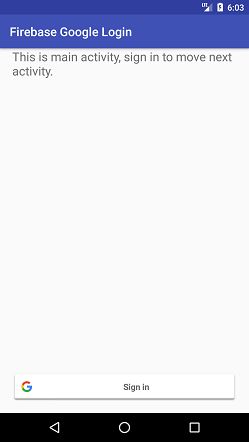
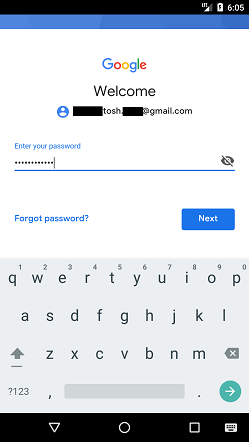
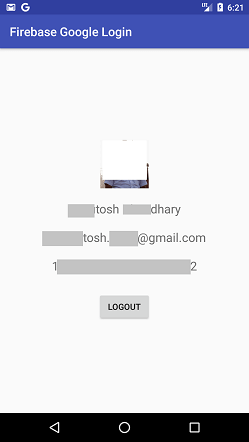

 srcmini
srcmini
评论前必须登录!
注册