本文概述
要在Windows窗体上创建仅接受数字的输入元素, 你有2个选项:
A.使用NumericUpDown控件
如果要创建仅接受数字的输入, 则需要考虑的第一件事是NumericUpDown控件。此控件表示Windows旋转框(也称为上下控件), 仅显示数字值。
你只需在”所有Windows窗体”组件中的”工具箱”中拖放此控件, 即可:
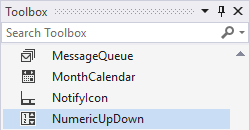
或者, 你可以使用代码动态添加它:
// Create a new numericupdown control
NumericUpDown numbox = new NumericUpDown();
// Some location on the form
numbox.Location = new Point(10, 50);
numbox.Visible = true;
// Append to the form
Controls.Add(numbox);要检索其值, 你可以简单地访问控件的Value属性, 例如:
// Retrieve numeric up down value
decimal value = numericUpDown1.Value;
// Show in an alert
MessageBox.Show(value.ToString()); 请注意, 该值以十进制类型返回, 因此你可以将其格式化为整数, 字符串或任何你需要的格式。此字段本身不允许包含非数字字符。
B.带有真实的文本框
如果由于某种原因而无法使用NumericUpDown控件, 例如使用仅提供文本框的UI框架, 则仍可以通过正确处理其KeyPress事件来过滤输入。首先, 你需要通过在Visual Studio中选择文本框并在”属性”工具箱(VS的右下角)中自动添加事件, 从而在输入的KeyPress事件中添加函数, 然后选择”事件”选项卡并双击KeyPress选项:
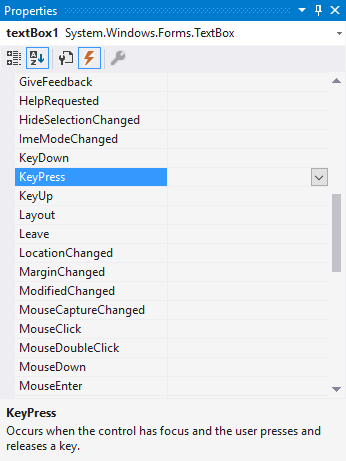
这将自动在你的类上添加KeyPress函数, 该函数将为空, 然后你需要使用以下代码对其进行修改, 以防止输入非数字字符:
private void textBox1_KeyPress(object sender, KeyPressEventArgs e)
{
// Verify that the pressed key isn't CTRL or any non-numeric digit
if (!char.IsControl(e.KeyChar) && !char.IsDigit(e.KeyChar) && (e.KeyChar != '.'))
{
e.Handled = true;
}
// If you want, you can allow decimal (float) numbers
if ((e.KeyChar == '.') && ((sender as TextBox).Text.IndexOf('.') > -1))
{
e.Handled = true;
}
}要检索其值, 只需使用所需的类型将字符串转换为数字:
string textboxValue = textBox1.Text;
// Retrieve as decimal
decimal valueDec = decimal.Parse(textboxValue);
// Retrieve as integer
int valueInt = Int32.Parse(textboxValue);编码愉快!
 srcmini
srcmini
评论前必须登录!
注册