本文概述
为了处理文件(CRUD)的生命周期, 我们将使用对话框和文件系统组件。
对话框模块提供了用于显示本机系统对话框(例如打开文件或警报)的API, 因此Web应用程序可以提供与本机应用程序和Node.js文件系统相同的用户体验。
加载所需的依赖项
我们需要加载以下依赖项, 以执行我们要完成的任务, 例如保存, 打开删除等, 包括”操作系统”对话框。
var remote = require('remote'); // Load remote compnent that contains the dialog dependency
var dialog = remote.require('dialog'); // Load the dialogs component of the OS
var fs = require('fs'); // Load the File System to execute our common tasks (CRUD)注意
在最新版本的Electron(> = 1)中, 请使用以下代码段访问对话框。
var app = require('electron').remote;
var dialog = app.dialog;
// Or with ECMAScript 6
const {dialog} = require('electron').remote;建立档案
要创建文件, 我们将使用文件系统, 在这种情况下, 将使用系统的本机保存文件对话框(以检索路径)。你可以使用
let content = "Some text to save into the file";
// You can obviously give a direct path without use the dialog (C:/Program Files/path/myfileexample.txt)
dialog.showSaveDialog((fileName) => {
if (fileName === undefined){
console.log("You didn't save the file");
return;
}
// fileName is a string that contains the path and filename created in the save file dialog.
fs.writeFile(fileName, content, (err) => {
if(err){
alert("An error ocurred creating the file "+ err.message)
}
alert("The file has been succesfully saved");
});
}); 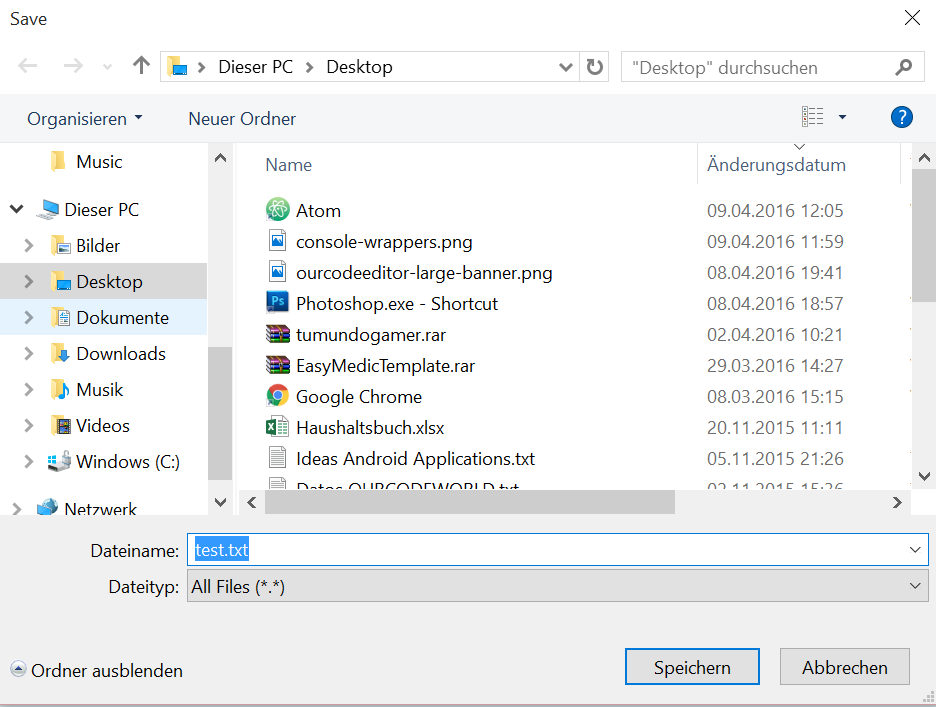
读取文件内容
要读取文件路径, 我们还将使用文件系统和本机读取文件对话框。
dialog.showOpenDialog((fileNames) => {
// fileNames is an array that contains all the selected
if(fileNames === undefined){
console.log("No file selected");
return;
}
fs.readFile(filepath, 'utf-8', (err, data) => {
if(err){
alert("An error ocurred reading the file :" + err.message);
return;
}
// Change how to handle the file content
console.log("The file content is : " + data);
});
});
// Note that the previous example will handle only 1 file, if you want that the dialog accepts multiple files, then change the settings:
// And obviously , loop through the fileNames and read every file manually
dialog.showOpenDialog({
properties: [
'openFile', 'multiSelections', (fileNames) => {
console.log(fileNames);
}
]
});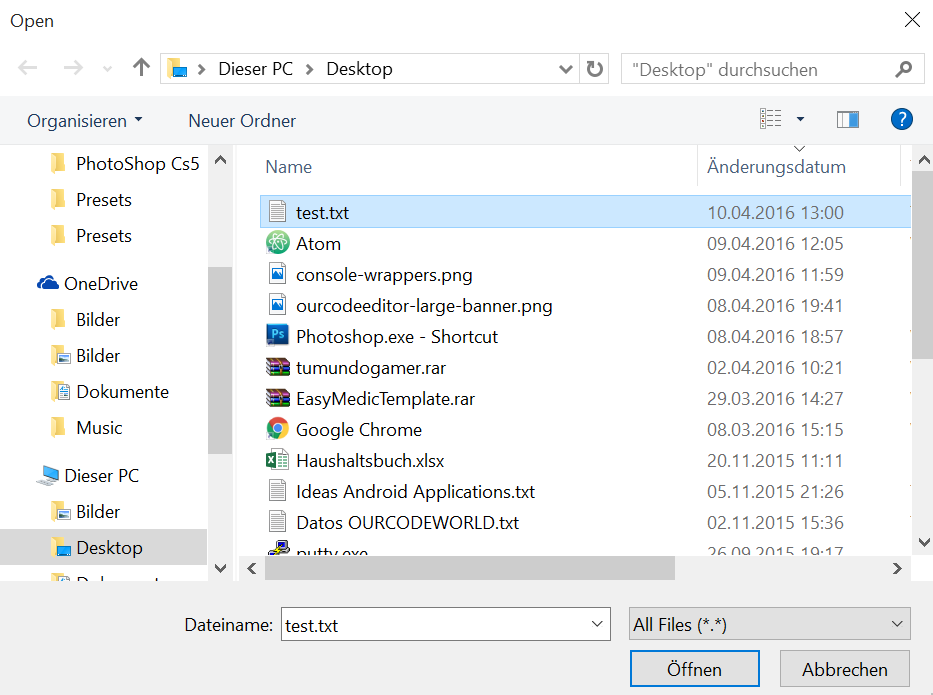
更新现有文件内容
要更新现有文件, 我们仅需要使用以下代码的文件路径(如果需要再次使用filedialog或使用先前保存的文件路径, 则可以检索该文件路径):
var filepath = "C:/Previous-filepath/existinfile.txt";// you need to save the filepath when you open the file to update without use the filechooser dialog againg
var content = "This is the new content of the file";
fs.writeFile(filepath, content, (err) => {
if (err) {
alert("An error ocurred updating the file" + err.message);
console.log(err);
return;
}
alert("The file has been succesfully saved");
});删除档案
要删除文件, 你只需要文件的路径并使用exist和unlink方法。 exist方法检查文件是否存在, 然后使用unlink方法删除该文件。
var filepath = "C:/Path-toFile/file.txt";// Previously saved path somewhere
if (fs.existsSync(filepath)) {
fs.unlink(filepath, (err) => {
if (err) {
alert("An error ocurred updating the file" + err.message);
console.log(err);
return;
}
console.log("File succesfully deleted");
});
} else {
alert("This file doesn't exist, cannot delete");
}很简单不是吗?
选择一个文件夹
你可以使用对话框选择一个文件夹, 以检索文件夹路径:
dialog.showOpenDialog({
title:"Select a folder", properties: ["openDirectory"]
}, (folderPaths) => {
// folderPaths is an array that contains all the selected paths
if(fileNames === undefined){
console.log("No destination folder selected");
return;
}else{
console.log(folderPaths);
}
});完整的工作示例
以下html文件可用于在你的项目中进行测试, 以了解文件系统的工作方式。该代码将生成一个简单的Crud UI。
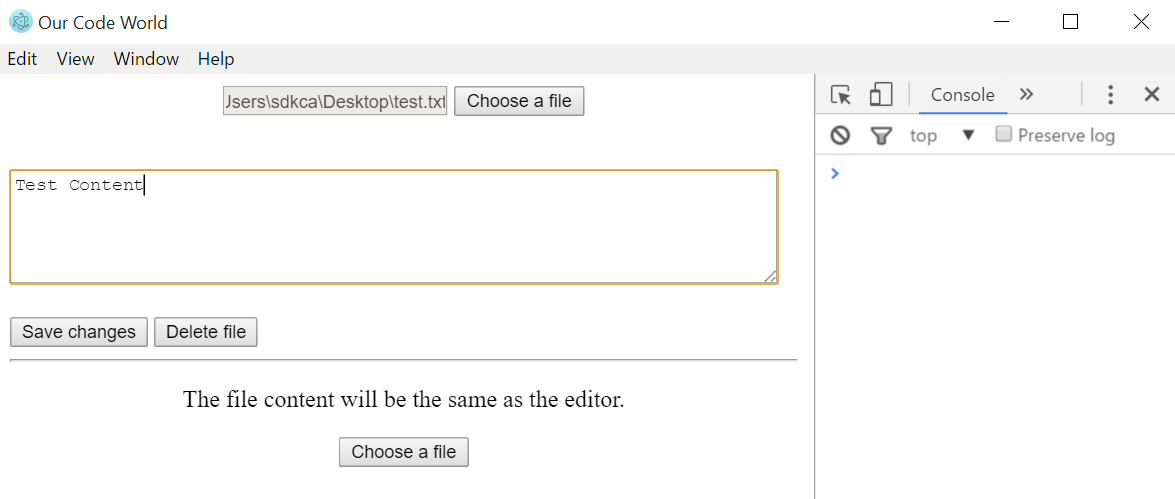
<!DOCTYPE html>
<html>
<head>
<title>Our Code World</title>
<meta charset="UTF-8">
<meta name="viewport" content="width=device-width, initial-scale=1.0">
</head>
<body>
<div>
<div style="text-align:center;">
<input type="text" placeholder="Please select a file" id="actual-file" disabled="disabled"/>
<input type="button" value="Choose a file" id="select-file"/>
</div>
<br><br>
<textarea id="content-editor" rows="5"></textarea><br><br>
<input type="button" id="save-changes" value="Save changes"/>
<input type="button" id="delete-file" value="Delete file"/>
</div>
<hr>
<div style="text-align:center;">
<p>
The file content will be the same as the editor.
</p>
<input type="button" value="Choose a file" id="create-new-file"/>
</div>
<script>
var remote = require('remote');
var dialog = remote.require('dialog');
var fs = require('fs');
document.getElementById('select-file').addEventListener('click', function(){
dialog.showOpenDialog(function (fileNames) {
if(fileNames === undefined){
console.log("No file selected");
}else{
document.getElementById("actual-file").value = fileNames[0];
readFile(fileNames[0]);
}
});
}, false);
document.getElementById('save-changes').addEventListener('click', function(){
var actualFilePath = document.getElementById("actual-file").value;
if(actualFilePath){
saveChanges(actualFilePath, document.getElementById('content-editor').value);
}else{
alert("Please select a file first");
}
}, false);
document.getElementById('delete-file').addEventListener('click', function(){
var actualFilePath = document.getElementById("actual-file").value;
if(actualFilePath){
deleteFile(actualFilePath);
document.getElementById("actual-file").value = "";
document.getElementById("content-editor").value = "";
}else{
alert("Please select a file first");
}
}, false);
document.getElementById('create-new-file').addEventListener('click', function(){
var content = document.getElementById("content-editor").value;
dialog.showSaveDialog(function (fileName) {
if (fileName === undefined){
console.log("You didn't save the file");
return;
}
fs.writeFile(fileName, content, function (err) {
if(err){
alert("An error ocurred creating the file "+ err.message)
}
alert("The file has been succesfully saved");
});
});
}, false);
function readFile(filepath) {
fs.readFile(filepath, 'utf-8', function (err, data) {
if(err){
alert("An error ocurred reading the file :" + err.message);
return;
}
document.getElementById("content-editor").value = data;
});
}
function deleteFile(filepath){
fs.exists(filepath, function(exists) {
if(exists) {
// File exists deletings
fs.unlink(filepath, function(err){
if(err){
alert("An error ocurred updating the file"+ err.message);
console.log(err);
return;
}
});
} else {
alert("This file doesn't exist, cannot delete");
}
});
}
function saveChanges(filepath, content){
fs.writeFile(filepath, content, function (err) {
if(err){
alert("An error ocurred updating the file"+ err.message);
console.log(err);
return;
}
alert("The file has been succesfully saved");
});
}
</script>
</body>
</html>玩得开心 !
 srcmini
srcmini
评论前必须登录!
注册