Kivy是Python中与平台无关的GUI工具。由于它可以在Android, IOS, Linux和Windows等操作系统上运行。它基本上是用于开发Android应用程序, 但这并不意味着它不能在桌面应用程序上使用。
??Kivy教程–通过示例学习Kivy。
切换按钮
ToggleButton小部件的作用类似于复选框。当你触摸或单击它时, 状态会在”正常”和”按下”之间切换(与按下该按钮时仅”按下”的按钮相对)。
切换按钮也可以分组为单选按钮-组中只有一个按钮可以处于”按下”状态。组名可以是字符串或任何其他可哈希的Python对象:
btn1 = ToggleButton(text='Male', group='sex', )
btn2 = ToggleButton(text='Female', group='sex', state='down')
btn3 = ToggleButton(text='Mixed', group='sex')同一时间只能”按下” /选中一个按钮。要配置ToggleButton, 可以使用与Button类相同的属性。
Basic Approach:
1) import kivy
2) import kivyApp
3) import toggle button
4) import Gridlayout
5) Set minimum version(optional)
6) create layout class
7) create App class
8) create the, kv file
9) return Layout/widget/Class(according to requirement)
10) Run an instance of the class该方法的实施:
.py代码:
# Program to explain how to use Toggle button in kivy
# import kivy module
import kivy
# base Class of your App inherits from the App class.
# app:always refers to the instance of your application
from kivy.app import App
# this restrict the kivy version i.e
# below this kivy version you cannot
# use the app or software
kivy.require( '1.9.0' )
# The ToggleButton widget acts like a checkbox.
# To use this you must have to import it.
from kivy.uix.togglebutton import ToggleButton
# The GridLayout arranges children in a matrix.
# It takes the available space and divides it
# into columns and rows, then adds
# widgets to the resulting "cells".
from kivy.uix.gridlayout import GridLayout
# Create the Layout Class
class Toggle_btn(GridLayout):
pass
# Create the App Class
class ToggleApp(App):
def build( self ):
return Toggle_btn()
# Run the App
if __name__ = = '__main__' :
ToggleApp().run().kv代码:
# .kv file implementation opf the code
<Toggle_btn>:
# Coloums divides screen in two parts
cols: 2
# Create Toogle button 1
RelativeLayout:
canvas:
Color:
rgb: 0 , 0 , 1
Rectangle:
size: root.width, root.height
ToggleButton:
size_hint: None , None
size: 0.25 * root.width, 0.25 * root.height
pos: 0.125 * root.width, 0.350 * root.height
text: 'Toggle Button 1'
group: 'geometry'
# Create Toogle button 2
RelativeLayout:
canvas:
Color:
rgb: 0 , 1 , 1
Rectangle:
size: root.width, root.height
ToggleButton:
size_hint: None , None
size: 0.25 * root.width, 0.25 * root.height
pos: 0.125 * root.width, 0.350 * root.height
text: 'Toggle Button 2'
group: 'geometry'输出如下:
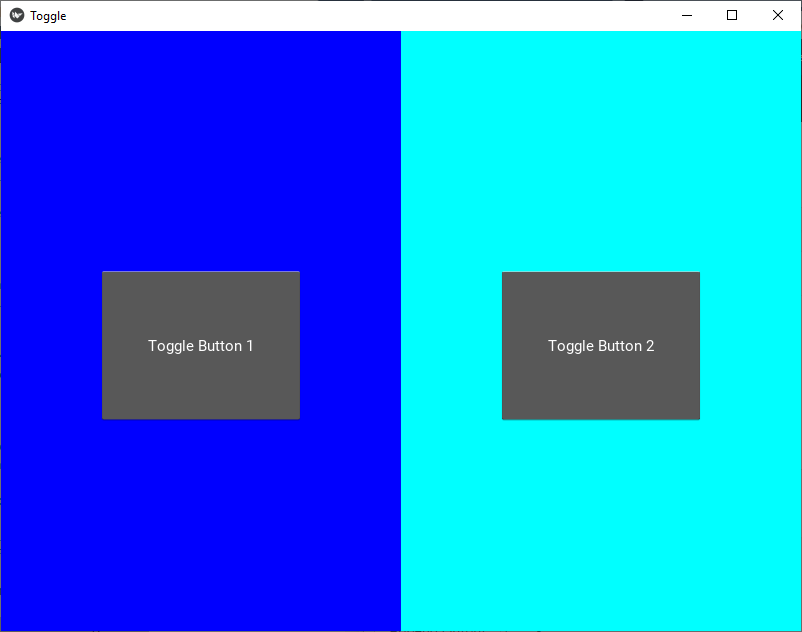
首先, 你的面试准备可通过以下方式增强你的数据结构概念:Python DS课程。
 srcmini
srcmini
评论前必须登录!
注册