Python提供了多种开发GUI(图形用户界面)的选项。在所有GUI方法中, Tkinter是最常用的方法。带有Tkinter的Python是创建GUI应用程序的最快, 最简单的方法。使用Tkinter创建GUI很容易。
在Python3中预装了Tkinter, 但你也可以使用以下命令进行安装:
pip install tkinter例子:现在, 我们使用tkinter创建一个简单的窗口
# creating a simple tkinter window
# if you are using python2
# use import Tkinter as tk
import tkinter as tk
root = tk.Tk()
root.title( "First Tkinter Window" )
root.mainloop()输出:
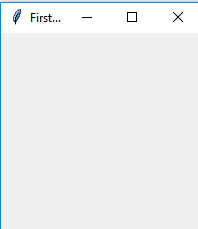
Entry小部件
Entry Widget是一个Tkinter Widget, 用于输入或显示一行文本。
句法 :
entry = tk.Entry(parent, options)参数:
1)parent:要在其中显示窗口小部件的父窗口或框架。
2)options:条目小部件提供的各种选项是:
- bg:正常背景色显示在标签和指示器后面。
- bd:指标周围边框的大小。默认值为2像素。
- 字型:用于文本的字体。
- fg:用于呈现文本的颜色。
- 证明:如果文本包含多行, 则此选项控制文本的对齐方式:CENTER, LEFT或RIGHT。
- 救济:默认值为relief = FLAT。你可以将此选项设置为其他任何样式, 例如:SUNKEN, RIGID, RAISED, GROOVE
- 节目 :通常, 用户键入的字符会出现在条目中。制作一个.password。将每个字符作为星号回显的条目, 设置show =” *”。
- textvariable:为了能够从输入小部件中检索当前文本, 必须将此选项设置为StringVar类的实例。
方法:条目小部件提供的各种方法是:
- get():以字符串形式返回条目的当前文本。
- delete():从小部件中删除字符
- 插入(索引, “名称”):在给定索引处的字符之前插入字符串” name”。
例子:
# Program to make a simple
# login screen
import tkinter as tk
root = tk.Tk()
# setting the windows size
root.geometry( "600x400" )
# declaring string variable
# for storing name and password
name_var = tk.StringVar()
passw_var = tk.StringVar()
# defining a function that will
# get the name and password and
# print them on the screen
def submit():
name = name_entry.get()
password = passw_var.get()
print ( "The name is : " + name)
print ( "The password is : " + password)
name_var. set ("")
passw_var. set ("")
# creating a label for
# name using widget Label
name_label = tk.Label(root, text = 'Username' , font = ( 'calibre' , 10 , 'bold' ))
# creating a entry for input
# name using widget Entry
name_entry = tk.Entry(root, textvariable = name_var, f
ont = ( 'calibre' , 10 , 'normal' ))
# creating a label for password
passw_label = tk.Label(root, text = 'Password' , font = ( 'calibre' , 10 , 'bold' ))
# creating a entry for password
passw_entry = tk.Entry(root, textvariable = passw_var, font = ( 'calibre' , 10 , 'normal' ), show = '*' )
# creating a button using the widget
# Button that will call the submit function
sub_btn = tk.Button(root, text = 'Submit' , command = submit)
# placing the label and entry in
# the required position using grid
# method
name_label.grid(row = 0 , column = 0 )
name_entry.grid(row = 0 , column = 1 )
passw_label.grid(row = 1 , column = 0 )
passw_entry.grid(row = 1 , column = 1 )
sub_btn.grid(row = 2 , column = 1 )
# performing an infinite loop
# for the window to display
root.mainloop()输出:
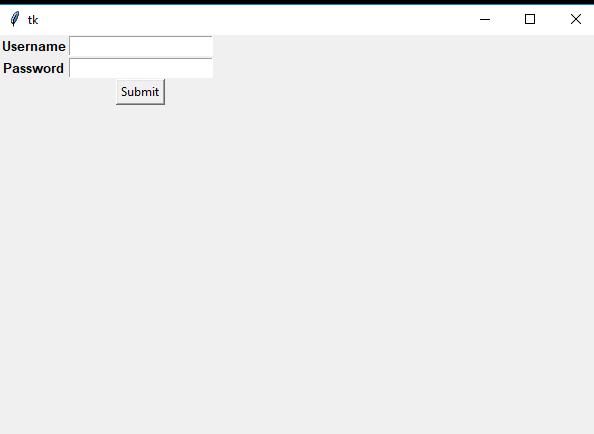
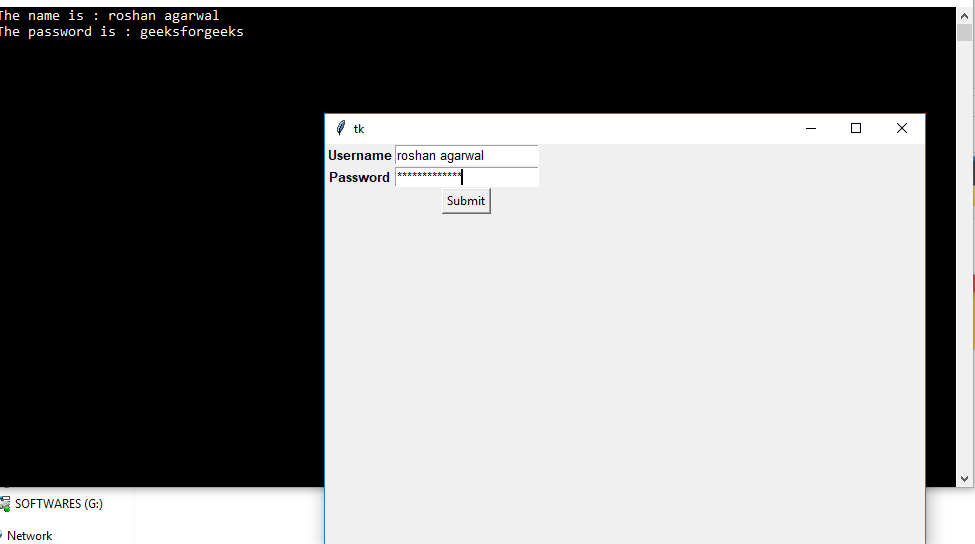
首先, 你的面试准备可通过以下方式增强你的数据结构概念:Python DS课程。
 srcmini
srcmini
评论前必须登录!
注册