本文概述
它是一个输入控件,用于接收用户的输入。它允许用户从选项组中选择一个选项。
要创建RadioButton,我们可以将其从Visual Studio的工具箱中拖动。
这是一个服务器端控件,ASP.NET提供了自己的标签来创建它。下面给出示例。
< asp:RadioButtonID="RadioButton1" runat="server" Text="Male" GroupName="gender"/>服务器将其呈现为HTML控件,并向浏览器生成以下代码。
<input id="RadioButton1" type="radio" name="gender" value="RadioButton1" /><labelfor="RadioButton1">Male</label>该控件具有自己的属性,如下表所示。
| 属性 | 描述 |
|---|---|
| AccessKey | 用于设置控件的键盘快捷键。 |
| TabIndex | 控件的制表符顺序。 |
| BackColor | 用于设置控件的背景色。 |
| BorderColor | 用于设置控件的边框颜色。 |
| BorderWidth | 用于设置控件边框的宽度。 |
| Font | 用于设置控制文本的字体。 |
| ForeColor | 用于设置控件文本的颜色。 |
| Text | 它用于设置要为控件显示的文本。 |
| ToolTip | 当鼠标悬停在控件上时, 它将显示文本。 |
| Visible | 在窗体上设置控件的可见性。 |
| Height | 用于设置控件的高度。 |
| Width | 用于设置控件的宽度。 |
| GroupName | 用于设置单选按钮组的名称。 |
例
在此示例中,我们将创建两个单选按钮,并放入一个名为“性别”的组。
// WebControls.aspx
<%@ Page Language="C#" AutoEventWireup="true" CodeBehind="WebControls.aspx.cs"
Inherits="WebFormsControlls.WebControls" %>
<!DOCTYPE html>
<html xmlns="http://www.w3.org/1999/xhtml">
<head runat="server">
<title></title>
</head>
<body>
<form id="form1" runat="server">
<div>
<asp:RadioButton ID="RadioButton1" runat="server" Text="Male" GroupName="gender" />
<asp:RadioButton ID="RadioButton2" runat="server" Text="Female" GroupName="gender" />
</div>
<p>
<asp:Button ID="Button1" runat="server" Text="Submit" OnClick="Button1_Click" style="width: 61px" />
</p>
</form>
<asp:Label runat="server" id="genderId"></asp:Label>
</body>
</html>背后的代码
// WebControls.aspx.cs
using System;
using System.Collections.Generic;
using System.Linq;
using System.Web;
using System.Web.UI;
using System.Web.UI.WebControls;
namespace WebFormsControlls
{
public partial class WebControls : System.Web.UI.Page
{
protected void Button1_Click(object sender, EventArgs e)
{
genderId.Text = "";
if (RadioButton1.Checked)
{
genderId.Text = "Your gender is "+RadioButton1.Text;
}
else genderId.Text = "Your gender is "+RadioButton2.Text;
}
}
}对于此控件,我们设置了以下一些属性:
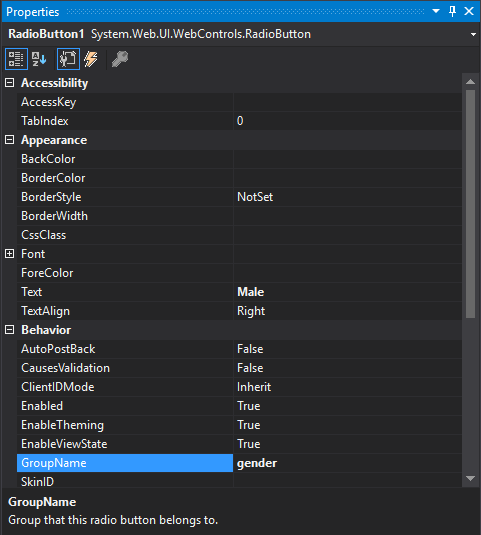
输出:
它将以下输出输出到浏览器。
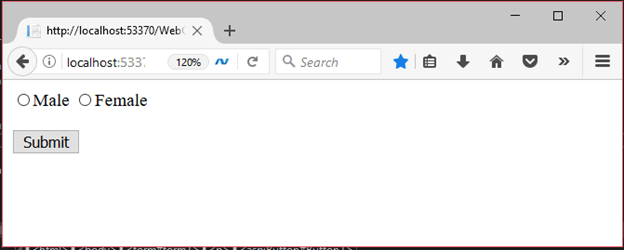
当用户选择性别时,它会回复客户端。
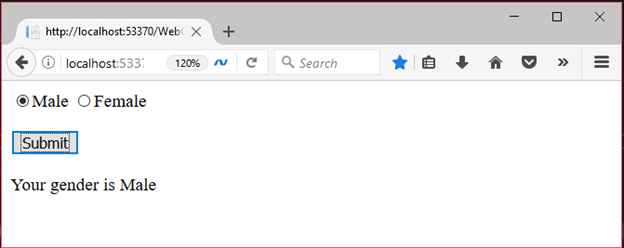
 srcmini
srcmini
评论前必须登录!
注册