在学习了web服务器控件之后,现在让我们创建一个用户注册表单。此web表单接受用户输入并提交给服务器。提交后,返回注册成功的消息。整个过程包括以下步骤。
向项目添加Web表单
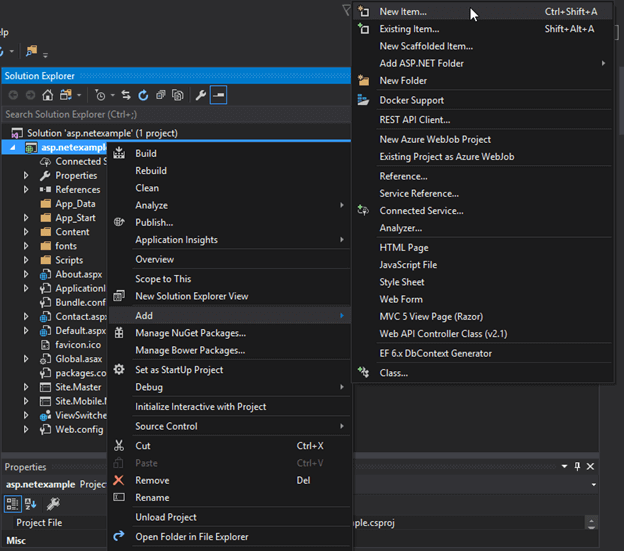
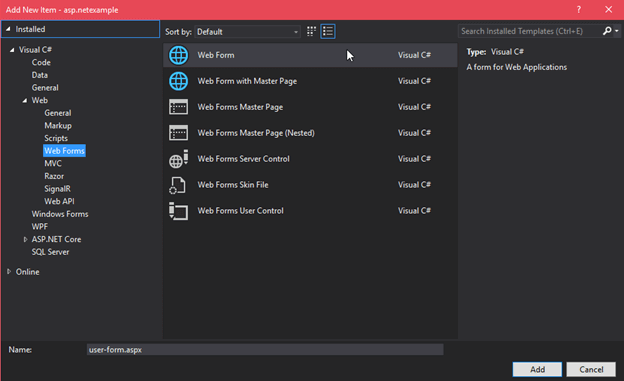
这个表单包含一些默认的html代码。
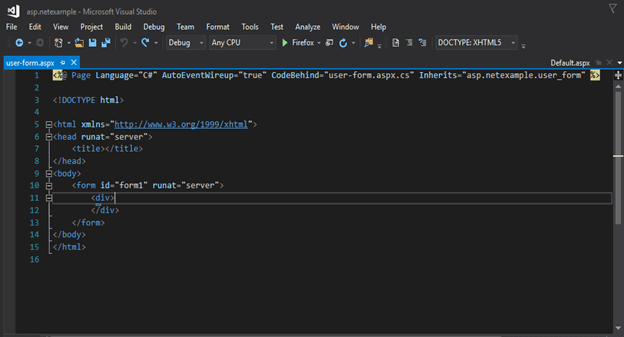
向窗体添加控件
要向窗体添加控件,可以从工具箱中拖动组件,也可以手动编写代码来创建组件。
下面的文件包含用户注册表单的代码。
/ / WebControls.aspx
<%@ Page Language="C#" AutoEventWireup="true" CodeBehind="WebControls.aspx.cs"
Inherits="WebFormsControlls.WebControls" %>
<!DOCTYPE html>
<html xmlns="http://www.w3.org/1999/xhtml">
<head runat="server">
<title></title>
<style type="text/css">
.auto-style1 {
width: 100%;
}
.auto-style2 {
width: 278px;
}
.auto-style3 {
width: 278px;
height: 23px;
}
.auto-style4 {
height: 23px;
}
</style>
</head>
<body>
<form id="form1" runat="server">
<div>
<table class="auto-style1">
<tr>
<td>
<asp:Label ID="Label1" runat="server" Text="User Name"></asp:Label>
</td>
<td>
<asp:TextBox ID="username" runat="server" required="true"></asp:TextBox></td>
</tr>
<tr>
<td>
<asp:Label ID="Label6" runat="server" Text="Email ID"></asp:Label>
</td>
<td>
<asp:TextBox ID="EmailID" runat="server" TextMode="Email"></asp:TextBox></td>
</tr>
<tr>
<td>
<asp:Label ID="Label2" runat="server" Text="Password"></asp:Label></td>
<td>
<asp:TextBox ID="TextBox2" runat="server" TextMode="Password"></asp:TextBox></td>
</tr>
<tr>
<td>
<asp:Label ID="Label3" runat="server" Text="Confirm Password"></asp:Label></td>
<td>
<asp:TextBox ID="TextBox3" runat="server" TextMode="Password"></asp:TextBox></td>
</tr>
<tr>
<td>
<asp:Label ID="Label4" runat="server" Text="Gender"></asp:Label></td>
<td>
<asp:RadioButton ID="RadioButton1" runat="server" GroupName="gender" Text="Male" />
<asp:RadioButton ID="RadioButton2" runat="server" GroupName="gender" Text="Female" /></td>
</tr>
<tr>
<td>
<asp:Label ID="Label5" runat="server" Text="Select Course"></asp:Label>s</td>
<td>
<asp:CheckBox ID="CheckBox1" runat="server" Text="J2SEE" />
<asp:CheckBox ID="CheckBox2" runat="server" Text="J2EE" />
<asp:CheckBox ID="CheckBox3" runat="server" Text="Spring Framework" />
</td>
</tr>
<tr>
<td>
</td>
<td>
<br />
<asp:Button ID="Button1" runat="server" Text="Register" CssClass="btn btn-primary" OnClick="Button1_Click"/>
</td>
</tr>
</table>
<asp:Label ID="message" runat="server" Font-Size="Medium" ForeColor="Red"></asp:Label>
</div>
</form>
<table class="auto-style1">
<tr>
<td class="auto-style2"><asp:Label ID="ShowUserNameLabel" runat="server" ></asp:Label></td>
<td>
<asp:Label ID="ShowUserName" runat="server" ></asp:Label></td>
</tr>
<tr>
<td class="auto-style2"><asp:Label ID="ShowEmailIDLabel" runat="server" ></asp:Label></td>
<td>
<asp:Label ID="ShowEmail" runat="server" ></asp:Label></td>
</tr>
<tr>
<td class="auto-style3"><asp:Label ID="ShowGenderLabel" runat="server" ></asp:Label></td>
<td class="auto-style4">
<asp:Label ID="ShowGender" runat="server" ></asp:Label></td>
</tr>
<tr>
<td class="auto-style2"><asp:Label ID="ShowCourseLabel" runat="server" ></asp:Label></td>
<td>
<asp:Label ID="ShowCourses" runat="server" ></asp:Label></td>
</tr>
</table>
</body>
</html> 处理提交请求
在代码隐藏文件中,我们添加了一条消息,它只在用户提交注册表单时触发。该文件包含以下代码。
/ / WebControls.aspx.cs
using System;
using System.Collections.Generic;
using System.Linq;
using System.Web;
using System.Web.UI;
using System.Web.UI.WebControls;
namespace WebFormsControlls
{
public partial class WebControls : System.Web.UI.Page
{
protected System.Web.UI.HtmlControls.HtmlInputFile File1;
protected System.Web.UI.HtmlControls.HtmlInputButton Submit1;
protected void Page_Load(object sender, EventArgs e)
{
}
protected void Button1_Click(object sender, EventArgs e)
{
message.Text = "Hello " + username.Text + " ! ";
message.Text = message.Text + " <br/> You have successfuly Registered with the following details.";
ShowUserName.Text = username.Text;
ShowEmail.Text = EmailID.Text;
if (RadioButton1.Checked)
{
ShowGender.Text = RadioButton1.Text;
}
else ShowGender.Text = RadioButton2.Text;
var courses = "";
if (CheckBox1.Checked)
{
courses = CheckBox1.Text + " ";
}
if (CheckBox2.Checked)
{
courses += CheckBox2.Text + " ";
}
if (CheckBox3.Checked)
{
courses += CheckBox3.Text;
}
ShowCourses.Text = courses;
ShowUserNameLabel.Text = "User Name";
ShowEmailIDLabel.Text = "Email ID";
ShowGenderLabel.Text = "Gender";
ShowCourseLabel.Text = "Courses";
username.Text = "";
EmailID.Text = "";
RadioButton1.Checked = false;
RadioButton2.Checked = false;
CheckBox1.Checked = false;
CheckBox2.Checked = false;
CheckBox3.Checked = false;
}
}
} 运行用户注册表
要运行此窗体,只需右键单击并在“浏览器”选项中选择“视图”。我们在例子中做过。
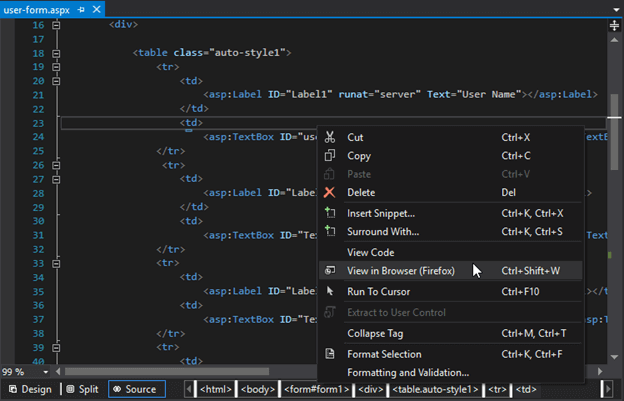
输出:
它会产生以下输出。
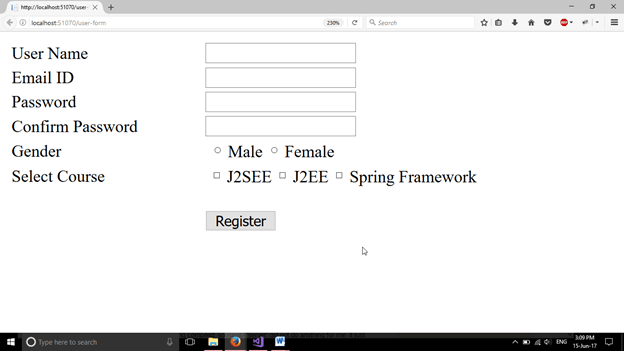
在填写表单和注册之后,它向用户显示问候消息。
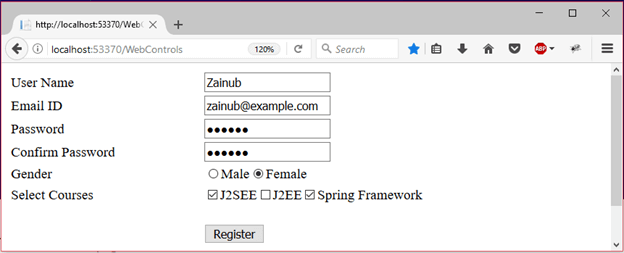
提交注册详情后。
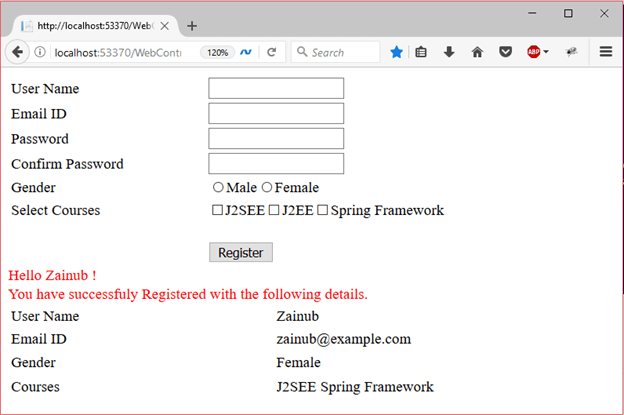
 srcmini
srcmini
评论前必须登录!
注册